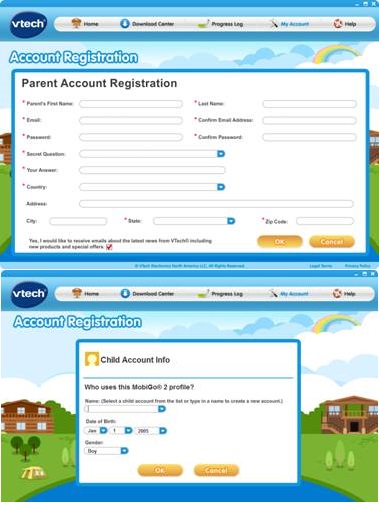Registering Your MobiGo® on Learning Lodge™
Step 1
First, install Learning Lodge™ using the installation CD included with your toy or download the correct version of Learning Lodge™ from our Web site at: www.vtechtoys.com/download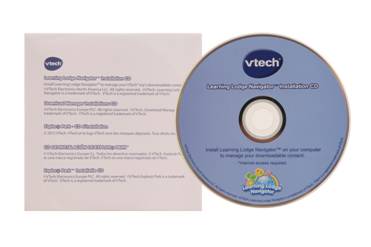
Step 2
There are different versions of Learning Lodge ™ available for the MobiGo ® and MobiGo ® 2. Make sure to select the correct version. Download and install Learning Lodge ™ on your computer.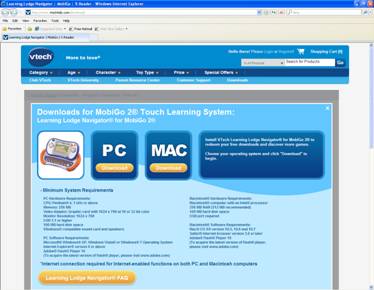
Step 3
To register your toy on Learning Lodge™ , first you must connect it to your computer. Open the USB door cover on the bottom of your MobiGo ® , and insert the small end of the USB cable.
Step 4
Connect the other end of the cable to your computer's USB port.
Step 5
Make sure that your computer is connected to the internet, and turn the MobiGo ® on. Learning Lodge™ will automatically launch.
Step 6
If you do not already have an account on Learning Lodge™ , create a parent account. Then create a profile for the child who will play with the MobiGo ® .Now your MobiGo ® is registered. Congratulations!